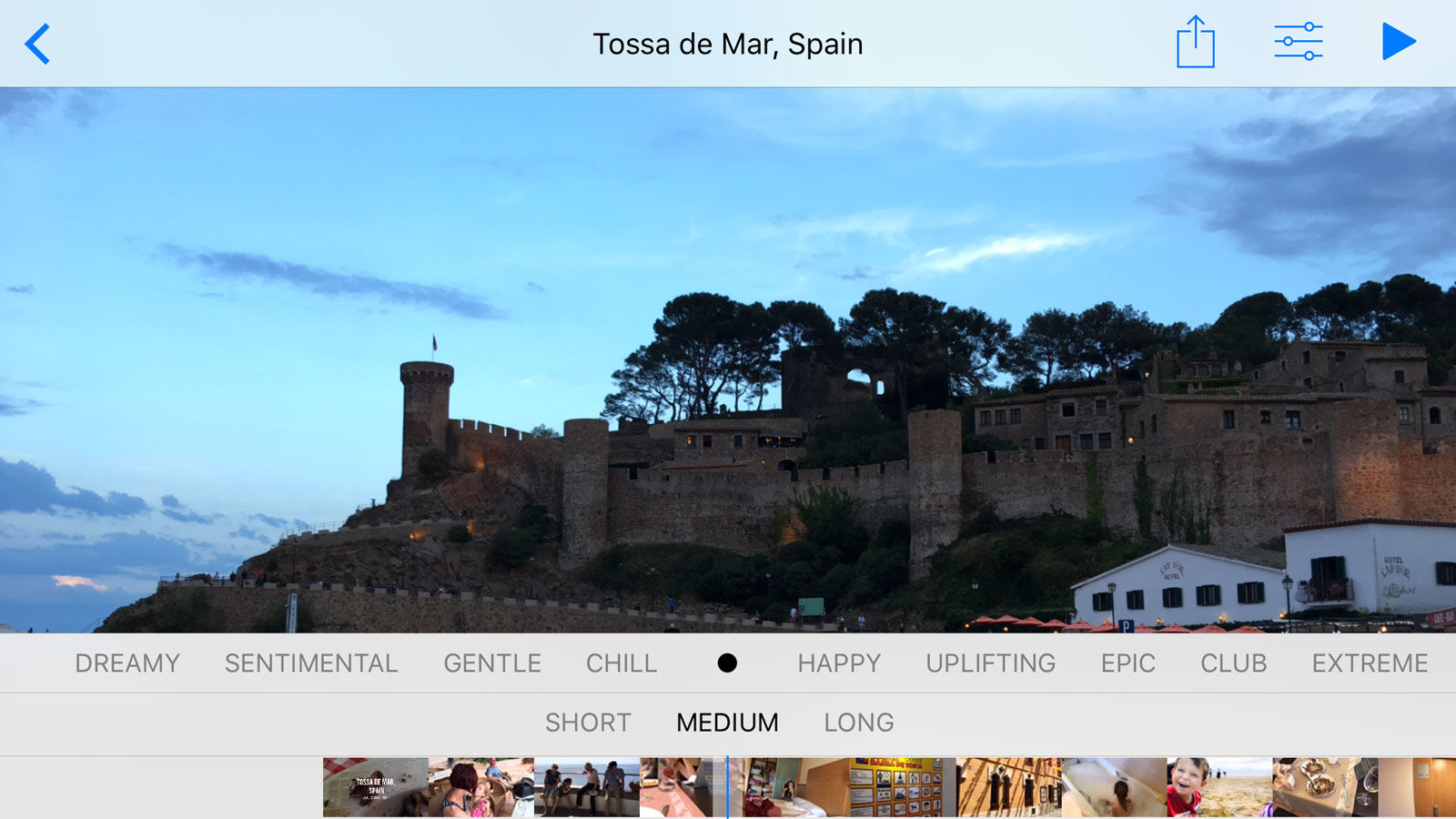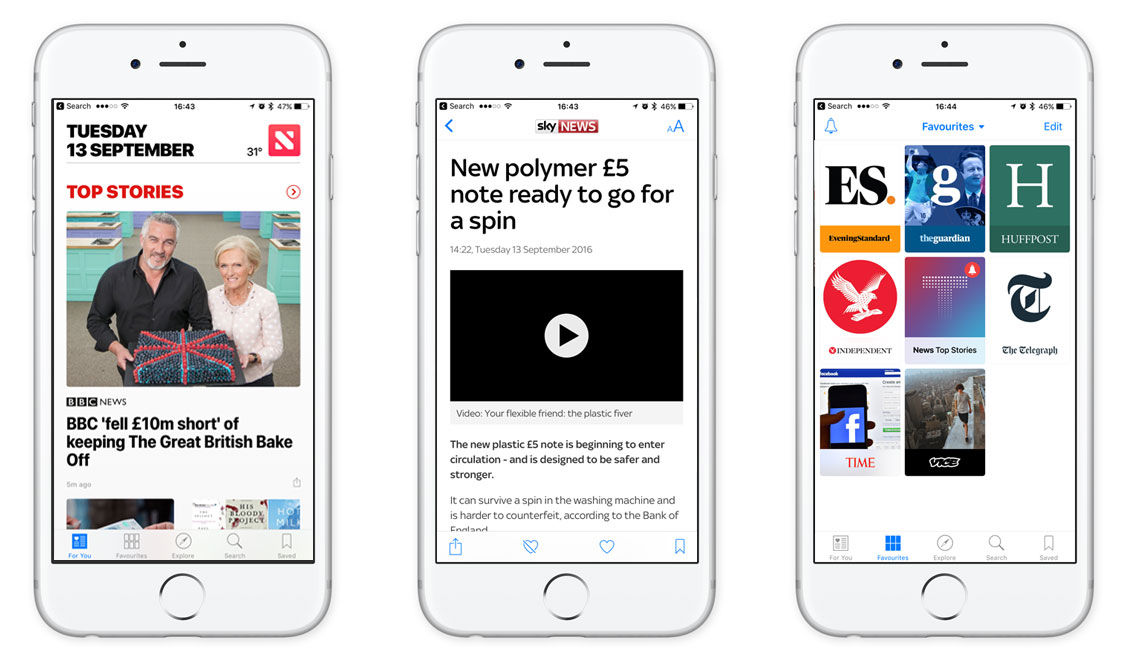Overall, the updates are relatively subtle: this isn’t like the seismic shift from iOS 6 to iOS 7 when the whole look was revamped. But several key apps have had big updates, including Messages, Maps, Photos and News. There are small, useful improvements in other apps, and there’s a new app: Home. See also: How to get iOS 10
iOS 10 review: Lock screen
It’s before you’ve even unlocked your phone (or iPad) that you’ll see quite a few of the changes in iOS 10. One is that compatible phones will automatically wake when you pick them up, which is a great improvement. Now you can check the time and notifications without pressing any buttons, if you have an iPhone SE, iPhone 6S or newer. Even if your iPhone or iPad lacks this feature, you still get ‘rich notifications’ on the lock screen. Essentially these are like the interactive notifications you’re probably familiar with already: you can reply to a message from the lock screen without unlocking. One change that’s likely to be unwelcome is that ‘Swipe to Unlock’ is gone. It’s no more. To unlock an iOS device running iOS 10, you have to press the home button to bring up the PIN screen. On a device with Touch ID, however, this process won’t seem any different as a simple press will read your fingerprint and unlock the phone or tablet in one go. Swiping to the right – once the phone is woken but not unlocked – now brings up the Today view where you can use the widgets you’ve set up to do things like checking a detailed weather forecast and seeing your next alarm or calendar event. To access the camera from the Lock Screen, you now have to swipe left instead of swiping up from the bottom right corner.
iOS 10 review: Control Centre
It’s still frustrating that you can’t customise the shortcuts in Control Centre, nor see at a glance which Wi-Fi network you’re connected to, but Apple has now split Control Centre over multiple screens. The main one looks similar to iOS 9, but swipe left and you’ll find the media playback controls (and Airplay settings). A further swipe brings up the Favourite Accessories screen, which will be filled with Homekit shortcuts once you buy some smart home gadgets.
iOS 10 review: iMessage
Messages has undoubtedly had the biggest revamp, and is enough reason in itself to warrant upgrading from an older version of iOS. Sure, you can still use it as you always have, but there are lots of new things to do, with Digital Touch, Tapback, stickers and even a whole new app store… just for Messages!
Emoticons
One you’ll notice straight away is that words are replaced by emoticons as you type. To keep them (rather than the word) simply tap on them when they appear in the predictive suggestions box. Alternatively, finish your message and tap the smiley button on the keyboard and all words with associated emoticons will be highlighted in orange. Now you can tap on each to replace it with a picture.
Effects
When you’ve composed the message you have several options for sending it. On a 3D Touch screen you press hard on the blue upward-facing arrow to see them, or long press on a non-3D Touch screen. Now you’ll see the new Bubble and Screen effects. The former are animations which determine how the message arrives on the recipient’s screen, while the latter serve up full-screen animated backgrounds when the message is viewed. Slam is a particularly good-fun Bubble effect, as is Invisible Ink, which has to be swiped by the recipient to reveal the hidden characters.
Digital Touch
On top of this is the new Digital Touch option. Here, you can draw a reply in your own handwriting, or even a picture. You can also annotate a photo, which is probably the most useful part of Digital Touch. To do this, tap the camera icon, add a photo and then tap on the photo in the message box before you send it. Now tap the Markup button in the bottom-left corner. You can write, draw, add a loupe (the middle icon at the bottom) or add text in different colours, sizes and three different fonts. As with Draw Something (remember that?), the recipient will see your strokes animated as you drew them. But there’s more: you can press hard on a 3D Touch screen to immediately send a ‘fireball’ or tap with two fingers to send a ‘kiss’. There are other gestures to discover, too, and you can also record a video clip (it defaults to the selfie camera) and annotate it or use those gestures while you speak
Tapback
One more addition is the ability to quickly reply to a message with one of six reactions. These are added as an icon to the message you were sent – a bit like Facebook reactions.
App store and Stickers
Sending stickers is possible in plenty of messaging apps, and now you can download various stickers packs for Messages. Plus, there’s a new App Store just for Messages. When you tap the ‘A’ icon, you can check the store for new sticker packs and apps, send music from your library or swipe left to send animated gifs, which you can find by searching for them. You can choose in the options whether or not to automatically add apps already on your device which work with iMessage. There’s already a big selection to choose between, including free stickers packs such as Super Mario Run and apps – OpenTable, iTranslate, WordsWith Friends, plus paid-for apps such as games (Checkmate!) and utilities (Pennies Mini, which is for sharing budgets with friends and family). Expect to see a whole load of new apps and stickers packs added over the next few months.
iOS 10 review: Photos
Photos had already been improved in iOS 9, but now it is simply brilliant. You can now search for photos by who’s in them, what’s in them or by the event. So as well as being able to type (or ask Siri) to “show me photos from Portugal in 2014” you can also search for “cat”, or even “sports car”, and matching photos will appear. Memories is a major new feature which gets its own tab at the bottom of the Photos app (above, left). This collates photos and videos from a specific location, trip or certain date range, such as last night, last week or ‘Best of the last 2 months’ and can automatically create a movie from the video and photos. You can change the length and style, music, title and even specify which photos and videos are used. It’s a bit like iMovie, except that the cuts are automatic so you can quickly put together a short video to share with friends and family even if you have no video editing experience, or lack the time. One other new feature worth mentioning here is support for RAW photos in DNG format. This – like a few of iOS 10’s goodies – is only for the most recent phones (7, 6S and SE). But it does mean those that like to edit their photos and get the very best from them can extract the maximum detail and tweak colours, saturation and sharpness. It also allows you to correct certain errors, such as white balance, after the photo is taken. The native Camera app doesn’t allow you to switch between RAW and JPEG, but some third-party apps will, such as Lightroom.
iOS 10 review: Music
The Music app wasn’t all that intuitive in iOS 9 and there were plenty of disgruntled users who wanted the old Music app back. It has been redesigned – well, fine-tuned – for iOS 10 and it’s now easier to find the music that’s actually on your phone, and it’s less of an advert for Apple Music. You can choose what’s shown by tapping the Edit button and enabling or disabling Artists, Albums, Playlists, Genres, Video, Compilations, Composers and Downloaded Music. You can also reorder them so you most-used navigation – say playlists or albums – is at the very top of the list. These sections are displayed prominently in the Library tab, unlike in iOS 9 where they were hidden away and hard to find.
iOS 10 review: News
If you used the News app in iOS 9, you’ll know that it offered a clean reading experience. However, it doesn’t appear to have proved that popular so Apple has sublty redesigned it for iOS and it now comes with breaking news alerts – just as you might receive from the BBC News app. If you haven’t used it before, you choose your favourite news websites and providers, then the categories in which you’re interested to create a personalised news feed of – hopefully – stuff you’re interested in. Everything is now a little bit clearer, with simple additions such as the day and date at the top of the feed letting you know that it’s up to date.
iOS 10 review: Maps
Maps has more than recovered from its embarrassing start and is now a credible alternative – and rival – to Google Maps. It has a couple of new features, one of which is to prominently suggest destinations when you launch the app. Much like Android, it will tell you how long it will take to get to work in the morning. But if you check it at 5pm, it will give you an estimate of the journey time to get home, which factors in current traffic conditions. Once you select a destination you can pull up relevant information such as photos, opening times, phone numbers, reviews and more. None of this will appear if it’s a residential address, of course. There’s still no cycling option, it’s either Drive, Walk, Transport or Ride (the latter of which pulls up related apps such as Uber). Tap on Directions, then choose a route and you’ll be able to pull up the tab at the bottom to find points of interest – such as petrol stations – near the route. A link at the top lets you resume directions to the original destination.
iOS 10 review: Home app
HomeKit has been part of iOS since iOS 8, but until now, there’s been no hub or, well, Home app to control all those HomeKit devices. But in iOS 10 there is a Home app and far from being too late, the timing is just about right. That’s because you probably don’t own any HomeKit gadget just yet, but they will go on sale soon. If you were an early adopter you might already have a HomeKit-compatible thermostat or radiator valves, but Apple’s vision is for the Home app to be the place where you can combine these gadgets and make things happen by using Scenes. A bit like recipies for IFTTT, Scenes allow you to press a button and make several things happen at once. You could create – as Apple has in the example above – a Scene called Good Night. It could use smart plugs, or smart light bulbs to switch off your lights, turn on the alarm and turn off the heating. Thanks to Siri integration, you can control HomeKit devices using your voice. Right now, though, Home is likely to be an app you’ll launch once to see what it’s like and then never use it again until you buy your first HomeKit gadget since, without them, it can’t do anything.
iOS 10 review: 3D Touch
Some people adapted quickly to 3D Touch on the iPhone 6S, while others used it – as some do with Siri – rarely. With iOS 10 there’s a lot more to do with 3D Touch, so it’s well worth forcing yourself to learn what’s possible. New additions include the ability to press hard on the Control Centre shortcuts to change the brightness of the torch, quickly set a timer and jump to photo, slo-mo, video or selfie in the Camera app.
iOS 10 review: Siri
Siri has had a slow and steady evolution since Apple introduced the assistant on the iPhone 4S. With iOS 10, Siri gets opened up to developers – at least for certain types of apps. Soon you’ll be able to use Siri to start tracking your run, ordering an Uber cab and make a video call with Skype. This is the biggest new feature anyone could have hoped for to do with Siri, although an offline Siri would have been nice, too.
iOS 10 review: Notes, Bedtime alarm, Intelligence
Keep digging and you’ll find many more new features in iOS 10:
Bedtime alarm
In the Clock app is a new tab called Bedtime where you can set bedtime and wake-up times. This is so you can get reminders to go to bed and try to keep the same hours each day in a bid to sleep better and be healthier. There’s also sleep analysis, but this is simply based on when you turned off your phone and then picked it up again, rather than a proper analysis of light, deep and REM sleep which you’ll only get with certain fitness trackers such as the Jawbone UP 3.
Notes
In Notes, you can now add people and allow them to view the note and make changes. It’s a bit like the new collaborative feature in iWork. You can still share notes as before and lock them with a password or Touch ID if they contain sensitive information.
AI
More than ever, iOS – and Siri – can bring up information it thinks you will need. We saw the beginnings of this in iOS with Siri suggestions. These remain in iOS 10: suggested apps you might be about to launch, people you’re about to contact. iOS 10 takes this further with predictive contact information when you’re typing. For example, if you start typing “I’m free this Friday at” and the predictive keyboard will show some times which are free in your calendar. If someone asks if you have Steve’s number, the predictive suggestions will show numbers from your contacts called Steve. The keyboard is now much more flexible if you regularly type in two different languages. It will automatically recognise pairs of these languages: English, French, German, Italian, Portuguese and Spanish. It also supports using English and Chinese together. Jim has been testing and reviewing products for over 20 years. His main beats include VPN services and antivirus. He also covers smart home tech, mesh Wi-Fi and electric bikes.




![]()