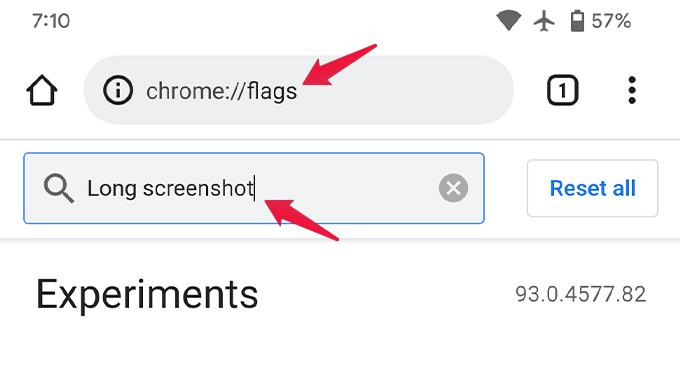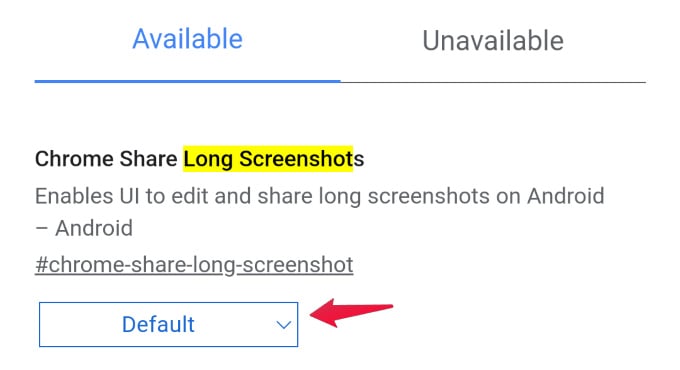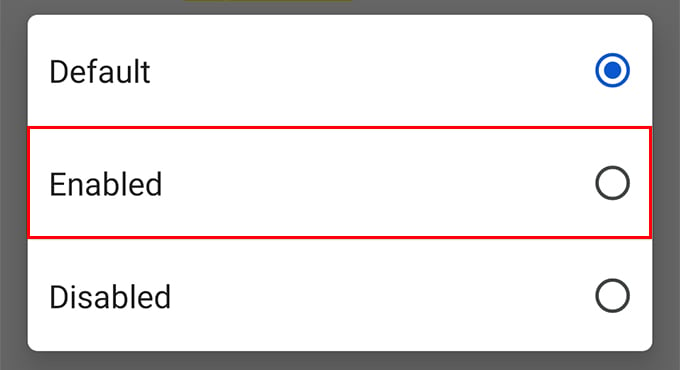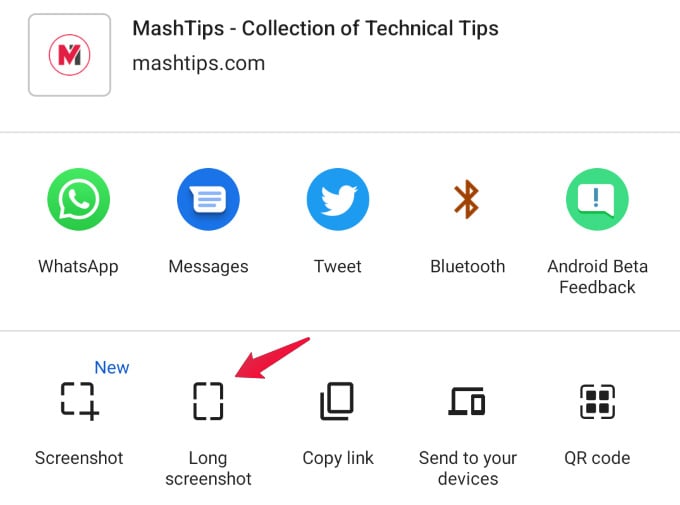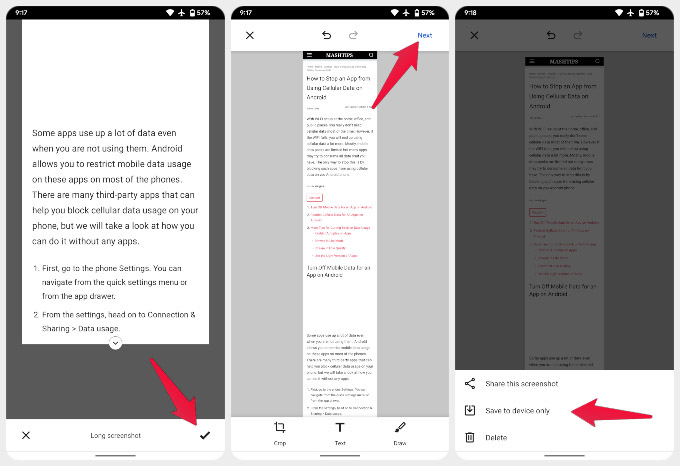For this to work, you will need to have Chrome 94 and above. You can find the latest version of Chrome on the Play Store. Let’s begin.
Enable Long Screenshot in Chrome on Android
As of right now, the feature is hidden behind a flag, disabled by default. In the future, it may become a part of the regular Chrome experience on Android. In which case, you can skip directly to the next section. For now, though, you’ll need to get your hands dirty.
Take Chrome Full Page Screenshot on Android
Now that you have the feature enabled, you can start using it. TL;DR, use the Chrome share menu to take a long screenshot in Chrome. Most Android smartphones already have some implementation of a scrolling screenshot functionality these days. With the new Android 12 release, long screenshots or scrolling screenshots are baked right into stock Android as well. So, the long screenshot on Chrome is very late to the scene. However, the built-in Android screenshot tool does not always work great with websites. Sometimes websites don’t load the content until you scroll to the section. When you try taking a scrolling screenshot, the content might not load up because you haven’t actually scrolled. The result is not what you were expecting. With the feature baked right into the browser, you can now take a better full-page screenshot in Chrome on Android.
Δ