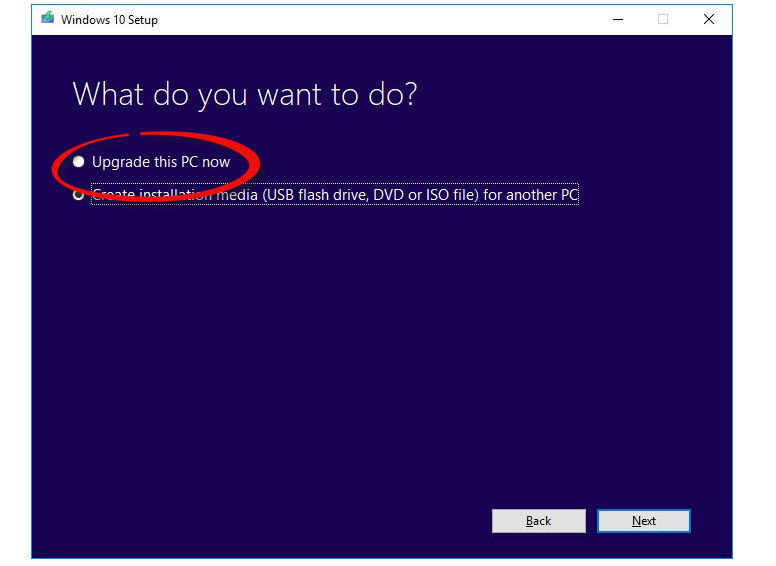It was a popular move and one that has undoubtedly contributed to the software now being installed on more than 1 billion devices. While this offer officially expired back in 2016, it’s still possible to make the transition without spending any money. We’ve been able to successfully upgrade a Windows 7 PC to Windows 10, now that the former is no longer supported by Microsoft. The process is completely legit and, from what we’ve heard, Microsoft is well aware of the ‘loophole’ and hasn’t made any moves to close it.
How can I get Windows 10 for free?
1. Use the Media Creation Tool
Using the following method, we were able to update our Windows 7 PC to Windows 10 in 2020. First, download the Media Creation Tool from Microsoft. It’s designed for putting Windows onto a USB stick, but in this case, we simply ran the tool in Windows 7 directly after downloading it. Follow the instructions on the screen and choose the Upgrade this PC now option.
Continue to follow the instructions and eventually Windows 10 will be ready to install. When asked, choose the option to Keep files and apps. This is likely what you want anyway, as it means you don’t have to copy off all your documents, photos, music and other files (but it’s a very good idea to back them up first just in case anything goes wrong). Finally, click the Install button and your computer will reboot and begin the installation process. After a while (exact time will depend on the speed of your PC and its hard drives) and a couple more reboots, you should see the Windows 10 wizard which will walk you through choosing settings and options before taking you to your new desktop for the first time. Most of your apps should be there and function correctly – it’s possible antivirus apps will have to be reinstalled.
2. Don’t activate
At no point in the process above were we asked to enter a Windows 7 product key. But if you are prompted for one (or a Windows 10 key) then choose to skip that step. After that, just ignore the nagging messages once you begin using Windows 10. Aside from a few things that won’t work, such as the personalisation options, Windows 10 remains completely usable. As far as we know, Windows 10 will continue to work in this state indefinitely without activation. And there are ways to get around the personalisation limitations. For example, if you want to change the wallpaper, right-click the image you want in File Explorer and choose “Set as Desktop background”.
3. Use the 90-day Enterprise trial
This isn’t a method that will be useful for many people, but if you need to try out Windows 10 temporarily you can download the 90-day trial of the Enterprise version. Of course, it will expire after three months, but if you just want to test how Windows 10 runs on an older PC or laptop, this is a decent option. Don’t forget, too, that you can install the Home version of Windows 10 using method 2 here and then pay to buy a license key once you’ve decided you’re happy with everything. You don’t have to pay Microsoft’s prices, either. We have a dedicated article explaining the difference between Windows 10 OEM and retail licence keys. For more information on making the switch, read how to move from Windows 7 to Windows 10. Once you’ve got Windows 10, here are the first four things you should do. Martyn has been involved with tech ever since the arrival of his ZX Spectrum back in the early 80s. He covers iOS, Android, Windows and macOS, writing tutorials, buying guides and reviews for Macworld and its sister site Tech Advisor.