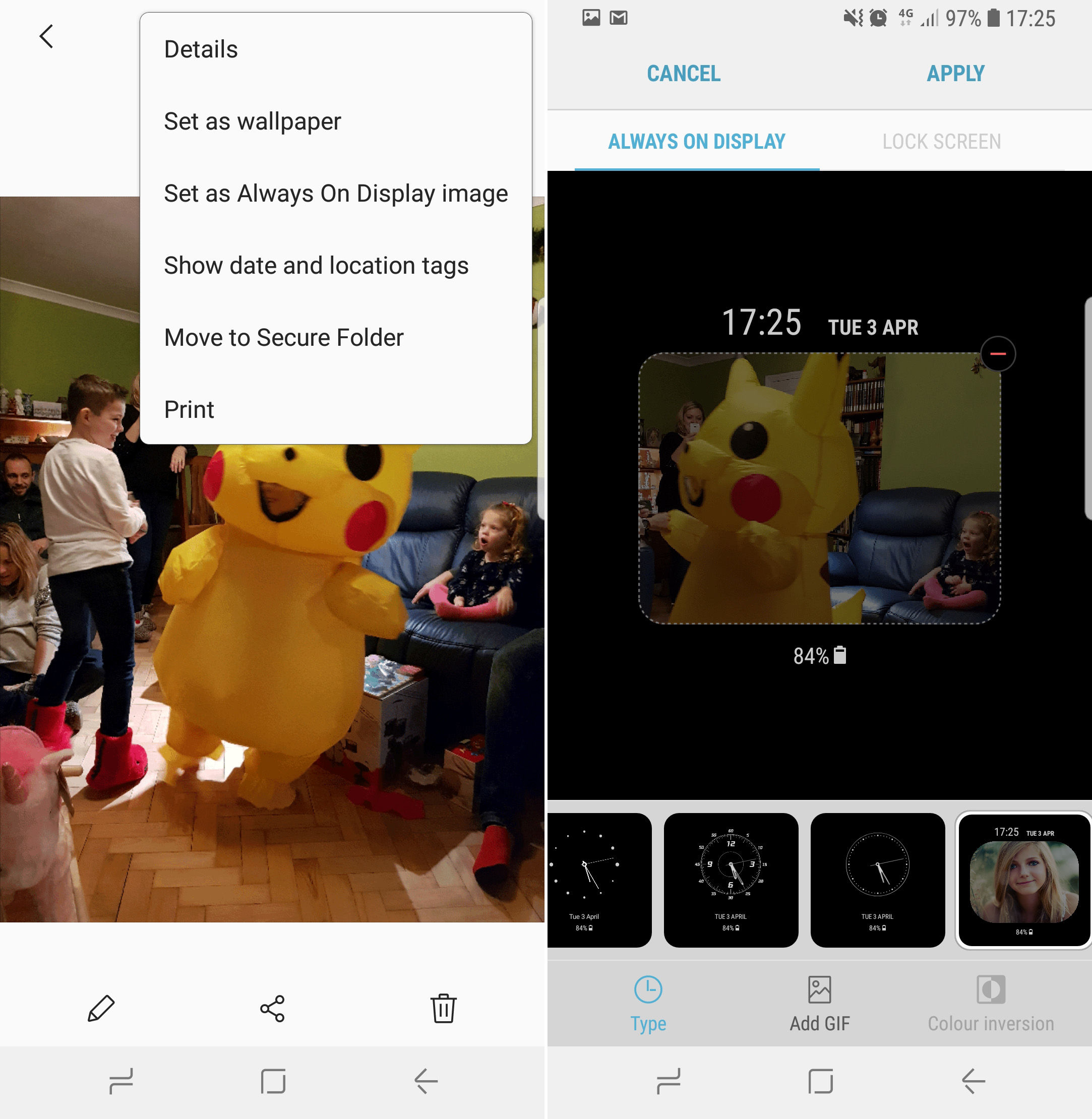To add GIFs to the Always On Display you’ll need a Galaxy S8, S8+, S9, S9+ or Note 8. You’ll also need to be running version 3.2.26.4 of the AOD app, so you’ll need to update your app if the below steps aren’t working for you. We’re going to assume you have already selected a GIF you want to use and downloaded it to your phone.
Open the Gallery app on your Samsung phoneSelect the Albums tab and find your GIF. It will likely be in the Animated GIF folder, but scroll down for more optionsOpen your GIF and tap the three dots in the top-right corner of the screenSelect ‘Set as Always On Display image’Use a pinch gesture to resize and reposition the GIF to fill the preview windowYou can also see alternative GIF options by tapping Add GIF at the bottom of the screenIf you’re happy to stick with your current GIF then tap Apply at the top right of the screen
Read next: What’s coming in the Galaxy Note 9? Marie is Editor in Chief of Tech Advisor and Macworld. A Journalism graduate from the London College of Printing, she’s worked in tech media for more than 17 years, managing our English language, French and Spanish consumer editorial teams and leading on content strategy through Foundry’s transition from print, to digital, to online - and beyond.