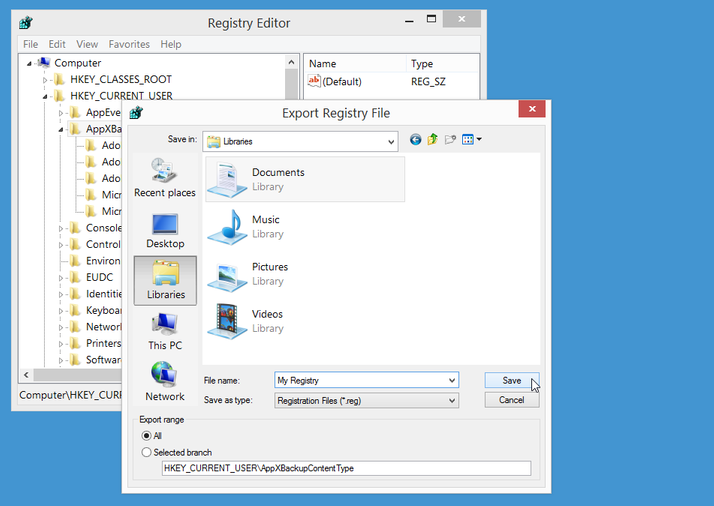We show you how to protect the Windows Registry in your PC or laptop. How to back up your PC’s Windows Registry, and how to restore the Registry from a backup. Windows, and the programs that run on it, stores a vast amount of critical information in a database called the Registry. This can include the options you set in the Windows control panel; stored user information; and any number of settings and options configured in your applications. Editing the Registry is usually safe when done correctly, but making a mistake has the potential to wreak havoc with your Windows installation. Thankfully, it’s relatively easy to make a backup of your Registry, so you can restore it later if something should go wrong. First, launch the Registry Editor called ‘REGEDIT’. On Windows 8, go to the Start screen and begin typing the name of the program. Alternatively, hold down the Windows key and press R to bring up the Run box. Type REGEDIT and press Enter to launch the program. The Registry Editor itself has remained largely unchanged over many generations of Windows, so you should be able to follow these instructions even if you’re still running Windows 95. In the Registry Editor, click on ‘Computer’. Now go to the File menu at the top and select Export. Choose a file name and save the Registry file in a location convenient to you. Should you need to restore this backup, launch the Registry Editor and select the Import function. Alternatively, double-click on your .REG file from within File explorer to import it into your Registry. See all How to articles.