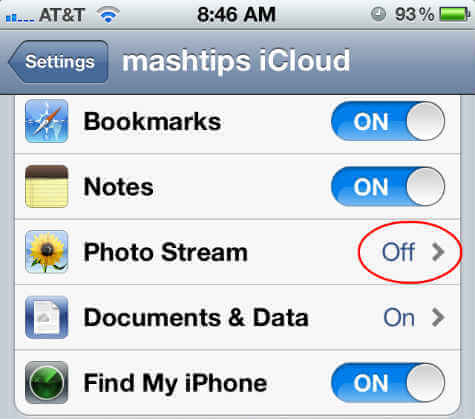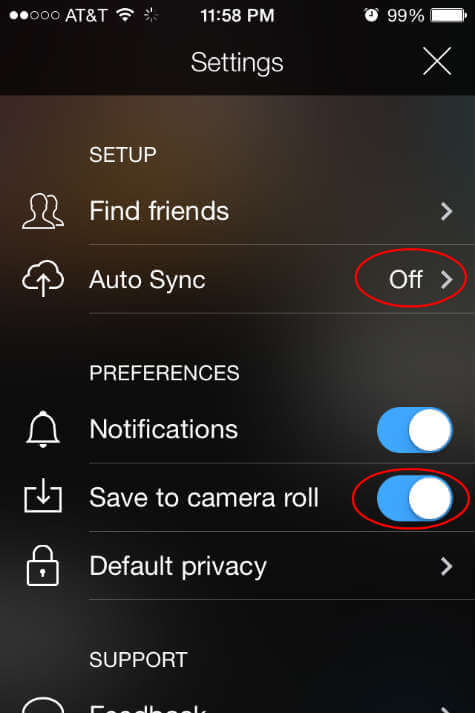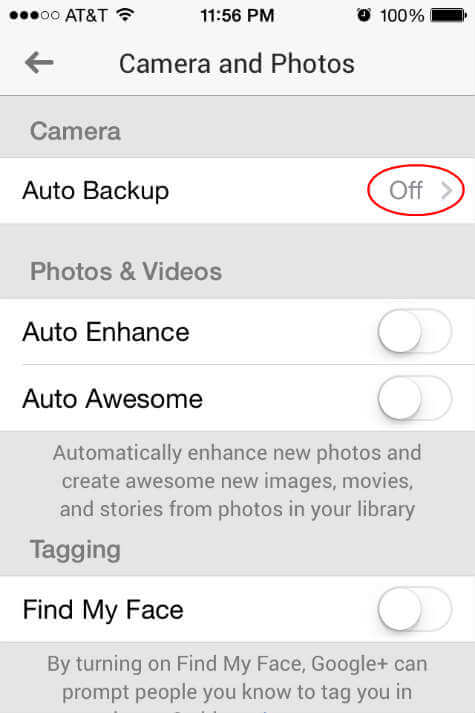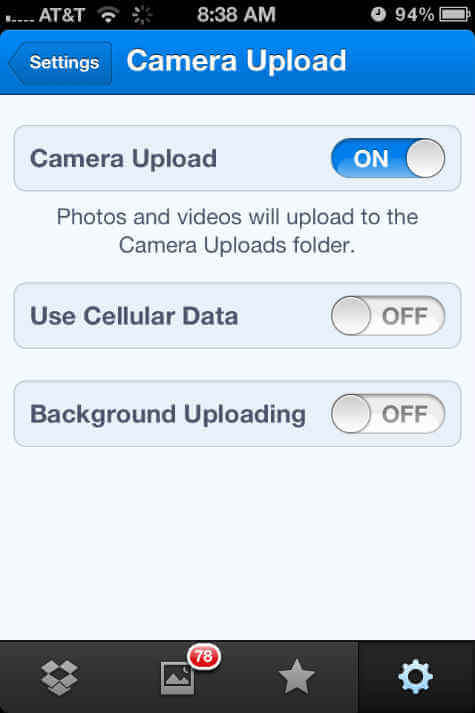You can use the cloud application in your MAC, iPad, Windows or Android devices and you can watch, share, and edit the photos that you have already in your iPhone. This is an another benefits of cloud storage. It is a one time process to setup your iPhone or iPad photos sync to cloud services. Once you setup, this will be upload photos automatically when ever you take new photos with your iOS device.
Apple provides iCloud services for free and you can upload your photos to iCloud from iOS. Even though it is easier to up load and organize photos in iCloud, the size of free iCloud service is limited to 5GB. Lets go though few more best available free cloud services here.
Upload and Backup iOS photos using iCloud
The first solution is the iCloud account that is a free service from Apple with any Apple devices. If you don’t haveiCloud service, please see here to get free iCloud account from apple and to setup your iCloud on iOS device. This screen shot shows you how to enable photo upload in iCloud account. This feature can enable in your iOS device Setting > iCloud > Photos > My Photo Stream and turn on photo stream.
Upload and Backup iOS photos using Flickr
There is another service Yahoo owned photo sharing and storage site Flickr. The iOS application for Flickr allows to upload photos instantly to your Flickr account. By default the photos are uploaded as private and you can change the publish status to public if you want to share photos with your friends.
Once you install Flickr app from iTunes, please login with your yahoo or gmail account with the app. Tap on settings icon on top left of the app, and select Auto Sync and turn on Auto Sync feature to automatically upload your iOS photos. You can set your privacy by tapping on Default Privacy and set your photo privacy to public, friends, family or private.
Upload and Backup iOS photos using Google Plus
Google Plus allows you to upload photos to Google drive using the Google Plus iOS app. Please login to your Google Plus account once you download the Google Plus app from iTunes. Go to Settings > Camera and Photos > Auto Backup and turn on Auto Backup
Auto Backup to upload your photos automatically into Google Plus using the app. On the bottom of the Settings page, there is an option under Sources called Google Drive. This will help you to see your Google drive photos and videos on Google plus account. It is a good feature if you are using your Google Plus and Google Drive app to save and share your photos and videos with your computer and mobile devices.
Upload and Backup iOS photos using Dropbox
Dropbox is a free service that can be used almost all mobile platforms and very easy to use and configure. If you don’t have Dropbox account, please see here to get a free Dropbox account. Once you get the free account you can setup the Dropbox application in your iOS device by downloading free Dropbox app from iTunes.You can setup to upload photos from your iOS device when you configure the Dropbox app first time. If you already have Dropbox application in your iPhone, you can simply enable photo synchronization as shown on this screen shot. There are few more services and apps to explore. One similar cloud service that you can try is One drive from Microsoft and another one is Box.net. All these cloud services are offering 2GB and above storage services and additional spaces can be purchased for a monthly price. If you are an iPhone user and using your iPhone to take lot of pictures and want to transfer to your computer, this article help you to A Quick Solution to Upload iPhone / iPad Photos to PC / MAC Over WiFi.